Locomotion control¶
NAOqi Motion - Overview | API | robot position Tutorial
What it does¶
This API is dedicated to make robot move to places.
There are 4 high-level ways to control the locomotion. Use:
- ALMotionProxy::moveTo(), to set a target pose on the ground plane, that NAO will walk to.
- ALMotionProxy::move(), to set NAO’s instantaneous velocity (direction and intensity) in SI units (typically used to control the walk from a loop, with external input such as a visual tracker).
- ALMotionProxy::moveToward(), to set NAO’s instantaneous normalized velocity (direction and intensity) interactively (typically used to control the robot from a joystick, when the input gets normalized anyway).
- ALMotionProxy::setWalkTargetVelocity(), to set NAO’s instantaneous (normalized) step length and frequency, and thus control its velocity (direction and intensity) indirectly.
In addition, Move config parameters allow to alter the default walk settings.
For even more control over the walk, one may also use ALMotionProxy::setFootSteps() or ALMotionProxy::setFootStepsWithSpeed(), to provide the exact footsteps NAO will follow.
NAO’s walk is stabilized using feedback from his joint sensors. This makes the walk robust against small disturbances and absorbs torso oscillations in the frontal and lateral planes.
NAO is able to walk on multiple floor surfaces such as carpet, tiles and wooden floors.
He can transition between these surfaces while walking. However, large obstacles can still make him fall, as he assumes that the ground is more or less flat.
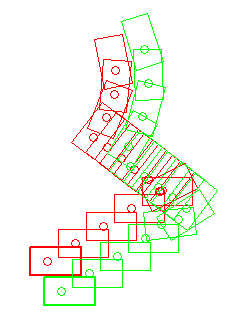
How it works¶
NAO’s walk uses a simple dynamic model (Linear Inverse Pendulum), inspired by work of Kajita et al. [1], and is solved using quadratic programming [2].
References
| [1] | S. Kajita and K. Tani. Experimental study of biped dynamic walking in the linear inverted pendulum mode. IEEE Int. Conf. on Robotics and Automation, 1995. |
| [2] | P-B. Wieber. Trajectory-free linear model predictive control for stable walking in the presence of strong perturbation. IEEE Int. Conf. on Humanoids, 2006. |
Footstep planner¶
A foot position is defined by an ALMath::Pose2D (libalmath API reference) relative to the last position of the other foot.
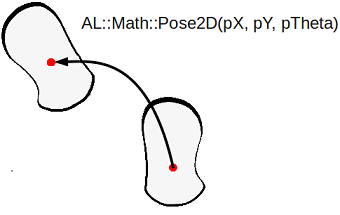
Position of one foot relative to the other as given by a translation (pX, pY) followed by a rotation of pTheta around the vertical axis. These three parameters are bundled in an ALMath::Pose2D.
The foot planner is used by the walk process, irrespective of the walk control used. When using ALMotionProxy::moveTo(), ALMotionProxy::move, ALMotionProxy::moveToward or ALMotionProxy::setWalkTargetVelocity(), the planner chooses the best foot placement. If you plan the robot footsteps on your own and feed them to ALMotion using ALMotionProxy::setFootSteps() or ALMotionProxy::setFootStepsWithSpeed(), the builtin planner clips the given footsteps to ensure the resulting motions are both collision and singularity free.
The planner work is governed by several parameters which are described in Gait parameters section. The clipping algorithms are described in Footsteps clipping section.
Gait parameters¶
These parameters are used by the planner when planning the footsteps and/or clipping them. The parameters which are marked as user-settable are part of the Move config which can be passed on by the user.
| Name | Default | Minimum | Maximum | Settable | |
|---|---|---|---|---|---|
| MaxStepX | maximum forward translation along X (meters) | 0.040 | 0.001 | 0.080 [3] | yes |
| MinStepX | maximum backward translation along X (meters) | -0.040 | no | ||
| MaxStepY | absolute maximum lateral translation along Y (meters) | 0.140 | 0.101 | 0.160 | yes |
| MaxStepTheta | absolute maximum rotation around Z (radians) | 0.349 | 0.001 | 0.524 | yes |
| MaxStepFrequency | maximum step frequency (normalized, unit-less) | yes | |||
| MinStepPeriod | minimum step duration (seconds) | 0.42 | no | ||
| MaxStepPeriod | maximum step duration (seconds) | 0.6 | no | ||
| StepHeight | peak foot elevation along Z (meters) | 0.020 | 0.005 | 0.040 | yes |
| TorsoWx | peak torso rotation around X (radians) | 0.000 | -0.122 | 0.122 | yes |
| TorsoWy | peak torso rotation around Y (radians) | 0.000 | -0.122 | 0.122 | yes |
| FootSeparation | alter distance between both feet along Y (meters) | 0.1 | no | ||
| MinFootSeparation | minimum distance between both feet along Y (meters) | 0.088 | no |
| [3] | we recommend 0.060 meters for StepX for more stability. Better use 0.080 meters only when walking on flat hard floors. |
Programmatically, you can access some of the gait parameters (Default, Max, Min), using the ALMotionProxy::getMoveConfig() method.
Footsteps clipping¶
The clipping is done in three successive steps, which are explained here with python functions implementing the same algorithms as ALMotion’s planner. You can download them here: almath_foot_clip.py
For python-related troubleshooting, see the Python SDK Install Guide section.
The clipping algorithms uses the extremal values from the gait parameters table, and not the default or user-provided ones.
Clip with maximum outreach¶
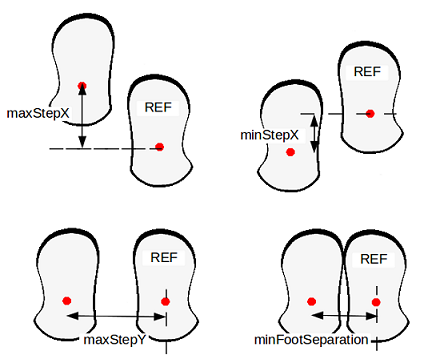
Here, the python clipping algorithm is presented:
def clipFootStepOnGaitConfig(footMove, isLeftSupport):
''' Clip the foot move so that it does not exceed the maximum
size of steps.
footMove is an almath.Pose2D (x, y, theta position).
isLeftSupport must be set to True if the move is on the right leg
(the robot is supporting itself on the left leg).
'''
def clipFloat(minValue, maxValue, value):
''' Clip value between two extremes. '''
clipped = value
if (clipped < minValue):
clipped = minValue
if (clipped > maxValue):
clipped = maxValue
return clipped
# Clip X.
clippedX = clipFloat(minStepX, maxStepX, footMove.x)
footMove.x = clippedX
# Clip Y.
if not isLeftSupport:
clippedY = clipFloat(minFootSeparation, maxStepY, footMove.y)
else:
clippedY = clipFloat(-maxStepY, - minFootSeparation, footMove.y)
footMove.y = clippedY
# Clip Theta.
clippedTheta = clipFloat(-maxStepTheta, maxStepTheta, footMove.theta)
footMove.theta = clippedTheta
Clip with ellipse¶
To avoid singularities in the inverse kinematics, we clip the foot step data with an ellipsoid.
We use the AL::Math:clipFootWithEllipse function (libalmath API reference).
The figure below gives an illustration of the allowed zone (blue in the picture).
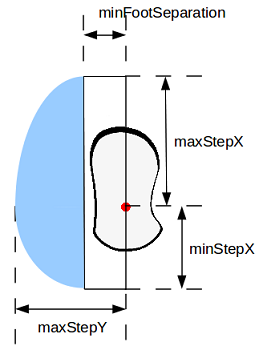
Here, the python clipping algorithm with ellipse is presented:
def clipFootStepWithEllipse(footMove):
''' Clip the foot move inside an ellipse defined by the foot's dimansions.
footMove is an almath.Pose2D (x, y, theta position).
'''
# Apply an offset to have Y component of foot move centered on 0.
if (footMove.y < -minFootSeparation):
footMove.y = footMove.y + minFootSeparation
elif (footMove.y > minFootSeparation):
footMove.y = footMove.y - minFootSeparation
else:
return
# Clip the foot move to an ellipse using ALMath method.
if footMove.x >= 0:
almath.clipFootWithEllipse(maxStepX, maxStepY - minFootSeparation, footMove)
else:
almath.clipFootWithEllipse(minStepX, maxStepY - minFootSeparation, footMove)
# Correct the previous offset on Y component.
if footMove.y >=0:
footMove.y = footMove.y + minFootSeparation
else:
footMove.y = footMove.y - minFootSeparation
Clip to avoid collision¶
The last clipping adjust pTheta to avoid collision between the feet using the AL::Math:avoidFootCollision function (libalmath API reference).
The picture below illustrates this clipping. (The grey left foot print was the one given by the user and the black left foot print is the result of the clipping).
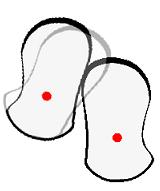
Here, the python clipping algorithm with ellipse is presented:
def clipFootStepToAvoidCollision(footMove, isLeftSupport):
''' Clip the foot move to avoid collision with the other foot.
footMove is an almath.Pose2D (x, y, theta position).
isLeftSupport must be set to True if the move is on the right leg
(the robot is supporting itself on the left leg).
'''
# Bounding boxes of NAO's feet.
rFootBox = [almath.Pose2D(0.11, 0.038, 0.0), # rFootBoxFL
almath.Pose2D(0.11, -0.050, 0.0), # rFootBoxFR
almath.Pose2D(-0.047, -0.050, 0.0), # rFootBoxRR
almath.Pose2D(-0.047, 0.038, 0.0)] # rFootBoxRL
lFootBox = [almath.Pose2D(0.11, 0.050, 0.0), # lFootBoxFL
almath.Pose2D(0.11, -0.038, 0.0), # lFootBoxFR
almath.Pose2D(-0.047, -0.038, 0.0), # lFootBoxRR
almath.Pose2D(-0.047, 0.050, 0.0)] # lFootBoxRL
# Use ALMath method.
almath.avoidFootCollision(lFootBox, rFootBox, isLeftSupport, footMove)
Velocity control¶
Use ALMotionProxy::move(), to set NAO’s instantaneous velocity directly in SI units, or ALMotionProxy::moveToward() when normalized units are better suited.
Alternatively, using ALMotionProxy::setWalkTargetVelocity(), one can set NAO’s instantaneous (normalized) step length and frequency, and thus control its velocity (both direction and intensity).
The python program above illustrates the relationship between normalized step length and frequency and absolute velocity in SI units. The gait parameters used in the program are either the default values (see gait parameters), or the one provided in a Move config, as explained in the next section.
def normalized_length_to_si_length(x_n, y_n, theta_n, f_n, mc,
is_left_support):
"""
Convert the normalized step length and frequency into SI units.
mc is the move config
"""
max_abs_step_x = mc.MaxStepX if (x_n >= 0) else (-mc.MinStepX)
x_si = x * max_abs_step_x
if is_left_support:
y_si = min(y * (mc.MaxStepY - mc.FootSeparation)-mc.FootSeparation,
-MinFootSeparation)
else:
y_si = max(y * (mc.MaxStepY - mc.FootSeparation)+mc.FootSeparation,
MinFootSeparation)
theta_si = x * mc.MaxStepTheta
f_si = 1/(mc.MaxStepPeriod + f_n * mc.MaxStepFrequency * \
(mc.MinStepPeriod - mc.MaxStepPeriod))
return (x_si, y_si, theta_si, f_si)
def normalized_length_to_si_velocity(x_n, y_n, theta_n, f_n, mc_l, mc_r):
"""
Convert the normalized step length and frequency into velocity
in SI units. We consider a full walk cycle: double support, left
support, double support, right support.
mc is the move config
"""
(x_l, y_l, theta_l, f_l) = normalized_length_to_si_length(
x_n, y_n, theta_n, f_n, gc_l, False)
(x_r, y_r, theta_r, f_r) = normalized_length_to_si_length(
x_n, y_n, theta_n, f_n, gc_r, True)
period = 1/f_l + 1/f_r
return ((x_l + x_r)/period,
(y_l + y_r)/period,
(theta_l + theta_r)/period)
Move config¶
It is possible to define custom gait parameters for the walk, by giving a custom Move config.
This allows you to modify the robot gait while still using the usual motion API. This custom configuration can be used for all ALMotionProxy::moveTo(), ALMotionProxy::move(), ALMotionProxy::moveToward() and ALMotionProxy::setWalkTargetVelocity() methods.
For example, you can make NAO lift his feet higher to go over some small cables, etc.
A move configuration is defined by the subset of user-settable gait parameters defined in the table above. On can provide a move config per foot or a single common one.
For compatibility reasons, the way to pass per-foot config depends on the method called:
ALMotionProxy::moveTo() accepts a single key-value list parameter, which is applied to both feet.
ALMotionProxy::move() and ALMotionProxy::moveToward() accept a single key-value list parameter, whose keys may be prefixed with either “Left” or “Right” to target a single foot. For instance, one would do:
motionProxy.move(X, Y, Theta, [ ["LeftStepHeight", 0.02], ["RightStepHeight", 0.005], ["RightTorsoWx", -7.0*almath.TO_RAD], ["TorsoWy", 5.0*almath.TO_RAD] ] )
in order to set TorsoWy to 5 degrees for both feet, and to set TorsoWx and StepHeight on a per-foot basis. Note that, for the left foot, the default value (0.) will be used for TorsoWx. Note also that, in addition to the gait parameters, these two methods accept a Frequency parameter, which indicates a preferred normalized step frequency, just as for the ALMotionProxy::setWalkTargetVelocity() argument.
ALMotionProxy::setWalkTargetVelocity() accepts either a single key-value list parameter, which is applied to both feet or two distinct key-value lists parameters, each targeting one foot. For instance, the configuration from the previous example would be obtained in this way:
motionProxy.setWalkTargetVelocity(X, Y, Theta, Frequency, [ # LEFT FOOT ["StepHeight", 0.02], ["TorsoWy", 5.0*almath.TO_RAD] ], [ # RIGHT FOOT ["StepHeight", 0.005], ["TorsoWx", -7.0*almath.TO_RAD], ["TorsoWy", 5.0*almath.TO_RAD] ] )
The following examples give some custom gait for NAO:
Torso height trajectory¶
Since NAOqi version 1.12, the torso height is automatically adjusted to avoid singularities and to enable longer steps.
Beware that using the same gait parameters than in NAOqi version 1.10 together with this new feature will create torso oscillations and could increase the torque needed in the legs joints. This will in turn reduce the battery life and make the joint temperature increase faster.
Arm motions¶
During walk, the arm are used to improve the walk stability and look. The arms motion amplitude during walk is dependent on the step frequency and length.
The arms motion can be activated or deactivated at any moment during a walk. Moreover, any user commands for the arms will have priority over the default arm motions during a walk. This enables you to control the arms as you wish. If the default arm movements are enabled, they resume automatically once you have finished controlling arm movements.
# Example showing how to disable left arm motions during a walk
leftArmEnable = False
rightArmEnable = True
proxy.setWalkArmsEnabled(leftArmEnable, rightArmEnable)
# disable right arm motion after 10 seconds
time.sleep(10)
rightArmEnable = False
proxy.setWalkArmsEnabled(leftArmEnable, rightArmEnable)
# Example showing how to get the enabled flags for the arms
result = proxy.getWalkArmsEnabled()
print 'LeftArmEnabled: ', result[0]
print 'RightArmEnabled: ', result[1]
Getting started¶
This section describes some key points to deal with move control.
Walk Initialization¶
Before launching the walk process, the robot checks if:
- he is not in a singular configuration
- both its feet are flat on the ground.
If it is not the case, the robot first performs an initialization movement. This movement duration is dependant on the robot actual configuration and is inderterminate.
One can call ALMotionProxy::moveInit() to trigger the initialization movement manually. And by calling this function before the move process, you make sure that the move process will not take an indeterminate time before actually moving.
Robot Position¶
The ALMotionProxy::getRobotPosition() method gives you the current position of NAO in the FRAME_WORLD.
Due to the very nature of preview control, the footsteps are stored in a queue, where the few first ones cannot be changed.
So, if the move process runs and you send a new target, your change is applied after the unchangeable footSteps.
The ALMotionProxy::getNextRobotPosition() method let you know the future position of the robot after the last unchangeable foot step.
The figure below illustrates this phenomenon. You can also look at the robot position Tutorial.
# created a walk task
motionProxy.moveInit()
motionProxy.post.moveTo(0.2, 0.0, 0.1)
# wait that the move process start running
time.sleep(0.1)
# get robotPosition and nextRobotPosition
robotPosition = motionProxy.getRobotPosition(False)
nextRobotPosition = motionProxy.getNextRobotPosition(False)
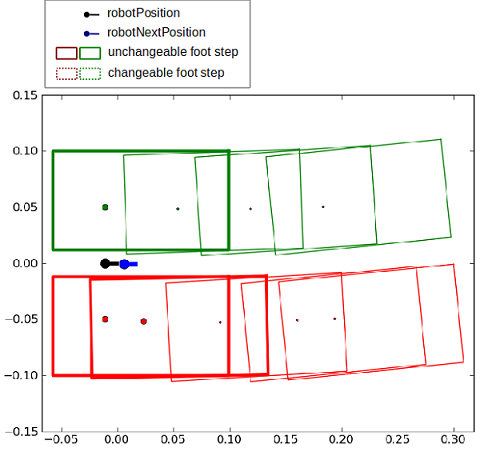
Synchronization¶
waitUntilMoveIsFinished¶
The ALMotionProxy::waitUntilMoveIsFinished() method can be used to block your script/code execution until the move task is finished.
# Start a move
proxy.post.moveTo(1.0, 0.0, 0.0, 1.0)
# Wait for it to finish
proxy.waitUntilMoveIsFinished()
# Then do something else
moveIsActive¶
The ALMotionProxy::moveIsActive() method returns True while the move task is active.
# start a 1 meter move
proxy.post.moveTo(1.0, 0.0, 0.0, 1.0)
while proxy.moveIsActive():
# do something
# sleep a little
time.sleep(1)
# when finished do something else
Stopping the walk¶
The ALMotionProxy::stopMove() method ends the walk task as soon as the robot is in a relatively safe position, meaning that the two feet are on the ground. This method is slower but safer than killing the walk, and is faster than setting target velocity to 0.
The ALMotionProxy::killMove() method ends the walk task brutally, without attempting to return to a balanced state. If the robot has one foot in the air, he could easily fall.
# End the walk suddenly (~20ms)
proxy.killMove()
To end the walk more gracefully, set the target velocity to zero.
# End the walk cleanly (~0.8s)
proxy.setWalkTargetVelocity(0.0, 0.0, 0.0, 0.0)
Walk protection¶
Kill the walk task when the robot is lifted¶
To stop the robot walking in the air, the FSRs are read to see if there is ground contact. When there is no ground contact, the walk task is killed if it is running, and not allowed to start if absent. This feature relies on the FSR extractor of the Sensors module, which is responsible for updating the following memory key:
- extractors/alfsr/footContact
By default, this feature is active. To remove this feature, follow this procedure:
# Deactivate the foot contact protection
proxy.setMotionConfig([["ENABLE_FOOT_CONTACT_PROTECTION", False]])
# Or for change the default value,
# define the new value of the key ENABLE_FOOT_CONTACT_PROTECTION
# in ALMotion.xml preference file
Kill the walk task when the stiffness is low on at least one leg joint¶
If the move process is launched and the robot has stiffness off, our algorithm to solve the dynamics of the move fails. This is due to the closed loop, where we inject sensor information into the algorithm. When there is no stiffness, the command and sensor values diverge. To prevent this, the move process will be killed or prevented from launching, if one joint of the legs has a stiffness equal or less than 0,6.
By default, this feature is active. To remove this feature, follow this procedure:
# Deactivate the foot contact protection
proxy.setMotionConfig([["ENABLE_STIFFNESS_PROTECTION", False]])
# Or for change the default value,
# define the new value of the key ENABLE_STIFFNESS_PROTECTION
# in ALMotion.xml preference file
Use Cases¶
Case 1: Velocity Control¶
Velocity control enables the move to be controlled reactively, allowing behaviors such as target tracking. It can be called as often as you like, as the most recent command overrides all previous commands.
The walk uses a preview controller to guarantee stability. This uses a preview of time of 0.8s, so the walk will take this time to react to new commands. At maximum frequency this equates to about two steps.
Parameters¶
- x [-1.0 to 1.0]: specifies the length of a step along the x axis (forwards and backwards) as a fraction of maxStepX.
- y [-1.0 to 1.0]: specifies the length of a step along the y axis (lateral) as a fraction of maxStepY.
- theta [-1.0 to 1.0]: specifies the angle between the feet as a fraction of maxStepTheta. A positive value result in a left turn(anti-clockwise) and a negative value results in a right turn (clockwise).
- frequency [0.0 to 1.0]: specifies the step frequency as a fraction of linear interpolation between minimumStepFrequency and maximumStepFrequency. One cycle is considered to be a phase of double leg support followed by a phase of single leg support.
Example¶
# Example showing the use of setWalkTargetVelocity
# The parameters are fractions of the maximum Step parameters
# Here we are asking for full speed forwards
# with maximum step frequency
x = 1.0
y = 0.0
theta = 0.0
frequency = 1.0
proxy.setWalkTargetVelocity(x, y, theta, frequency)
# If we don't send another command, he will walk forever
# Lets make him slow down (step length) and turn after 10 seconds
time.sleep(10)
x = 0.5
theta = 0.6
proxy.setWalkTargetVelocity(x, y, theta, frequency)
# Lets make him slow down(frequency) after 5 seconds
time.sleep(5)
frequency = 0.5
proxy.setWalkTargetVelocity(x, y, theta, frequency)
# After another 10 seconds, we'll make him stop
time.sleep(10)
proxy.setWalkTargetVelocity(0.0, 0.0, 0.0, frequency)
# Note that at any time, you can use a moveTo command
# to move a precise distance. The last command received,
# of velocity or position always wins
Case 2: Destination Control¶
The ALMotionProxy::moveTo() method is a generalized implementation of walk patterns. An SE3 Interpolation is used to compute the path. It is a blocking function until walk process is finished. If you pCalled this function, the last command received overrides all previous commands.
Parameters¶
- x: the distance in meters along the X axis (forwards and backwards).
- y: the distance in meters along the Y axis (lateral motion).
- theta: the final robot orientation in radians relative to the current orientation.
Example¶
# Example showing the moveTo command.
# As length of path is less than 0.4m
# the path will use an SE3 interpolation
# The units for this command are meters and radians
x = 0.2
y = 0.2
# pi/2 anti-clockwise (90 degrees)
theta = 1.5709
proxy.moveTo(x, y, theta)
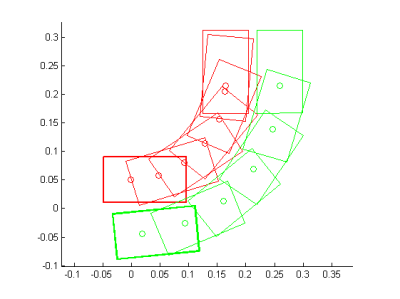
Note
In previous releases, there used to be a Dubins curve interpolation when the distance to walk was greater than 0.4m. This has now been removed, but it can still be reconstituted manually (motion_moveToDubinsCurve.py)
Case 3: Step Control¶
It is possible to control NAO’s steps individually, through a footstep planner. This allows to implement for example dance-like movements, where the footsteps need to be placed precisely:
- each leg can be controlled independently, giving the possibility of non symmetric behavior (for example, making the robot “limp”)
- each footstep has its own position (X, Y, Theta)
The footsteps planner either associates footsteps with the time they occur in ALMotionProxy::setFootSteps() (in that case, this is a non-blocking call) or with a normalized footstep speed in ALMotionProxy::setFootStepsWithSpeed() (this is a blocking call).
If you want to modify the footsteps planner, you may want to clear the footstep planner and add your new steps or to add the new footsteps at the end of the planner. To do so, you can use the clearExistingFootsteps parameter. If it is set to true, all footsteps that can be cleared are removed and the new footsteps are added, else the new footsteps are simply added at the end.
At any moment, you can retrieve the planned footsteps using ALMotionProxy::getFootSteps(). This method gives:
- the footsteps that cannot be cleared (current steps and immediate followers), and
- the ones that can be safely removed (See robot position Tutorial).