How to update NAO system¶
To update NAO system, choose carefully between these two methods:
| If your robot ... | Then choose a ... |
|---|---|
is booting normally and you need to:
|
|
is not booting normally or you would like to downgrade the current release |
|
Simple update via Choregraphe¶
 Cannot be tested on a simulated robot.
Cannot be tested on a simulated robot.
| Step | Action |
|---|---|
Retrieve the NAO system image:
You can find it on the DVD in Software > NAO OS
or download the latest release from the Aldebaran Robotics’ User or Developer site.
In that case, make sure to select the image that suits to your NAO.
|
|
| Make sure that NAO is plugged to its charger all along the system update process. | |
In Choregraphe, choose Connection > Advanced > Update NAO system. 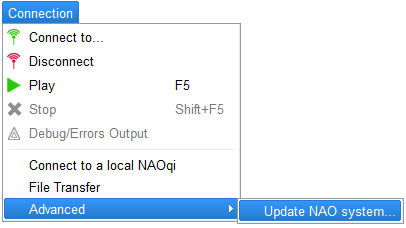
|
|
Select the NAO system image to upload. The image will then be uploaded through FTP on the robot. Warning Do not switch the robot off while the flashing process is running. Note If something goes wrong during the upload, and Choregraphe ends it prematurely, an error code is given in the pop-up. for further information see: NAO system update error code. |
|
| Once the upload has finished, shutdown your robot, as requested. | |
| To perform and monitor the upgrade, see: Launching the upgrade. |