How to download and upload file on NAO¶
 Cannot be tested on a simulated robot.
Cannot be tested on a simulated robot.
From the Connection menu in the Choregraphe menu bar, click on File Transfer.
The following window appears:
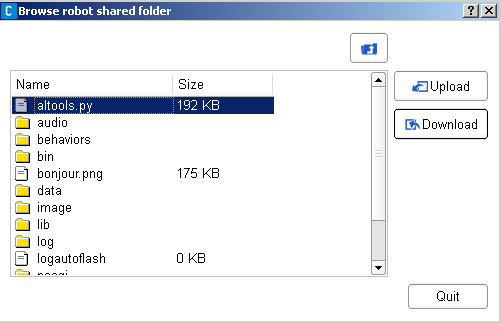
The file browser displays the directory tree on the robot.
Downloading a file¶
- Select a file in the browser.
- Click on Download.
- Specify where the file has to be downloaded.
The file will be copied and send to specified place on the computer hard disk.
Uploading a file¶
- Select the place where you want to upload the file on the robot with the browser.
- Click on Upload
- Select the file that has to be uploaded with the browser.
The file will be copied and send to specified place on the robot.