Choregraphe Preferences¶
How to modify Choregraphe preferences¶
To modify Choregraphe preferences:
| Step | Action |
|---|---|
Choose Edit > Preferences. The following widget is displayed: 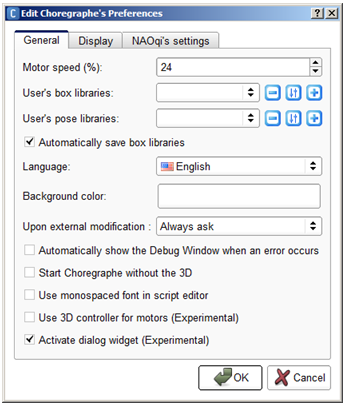
|
|
| Click the OK button. | |
| Quit and restart the application in order to make sure all preferences are applied. |
List of preferences¶
The Choregraphe preferences widget has 3 tabs:
General¶
| Name | Description |
|---|---|
| Motor speed (%) | Speed of the robot’s motors when:
Warning: It is not advised to exceed 75% as it could prematurely damage the motors of the robot. |
| User’s box libraries | Allows you to choose one or more Box libraries saved on your computer which will be automatically loaded at Choregraphe startup. |
| User’s pose libraries | Allows you to choose one or more Pose libraries saved on your computer which will be automatically loaded at Choregraphe startup. |
| Automatically save box libraries | If enabled, when you exit Choregraphe the opened Box libraries will be automatically saved. |
| Language | Language of Choregraphe interface. |
| Background color | Color of the background of Choregraphe interface. |
| Upon external modification | Choose the action to take whenever your currently opened Project directory is modified by an external application. Select:
|
| Automatically shows the Debug Window when an error occurs | If enabled, the Debug window is automatically displayed as soon as an error occurs in the execution of a Behavior. |
| Start Choregraphe without the 3D | Replaces the 3D view with a static 2D picture of the robot. So you do not have any feedback anymore about the move of the robot but it does not take so much processor. Moreover, with H25 and H21, you are still able to move the joints of the robot by selecting the body part you want to move. For further details, see Robot view. |
| Use monospaced font in script editor | If enabled, the font used in the script editor is monospaced. It means that any character will take the same space on the screen as another (which is not the case of the font used by default). |
| Use 3D controller for motors (Experimental) | If enabled, the Motion widget is replaced by the Forward kinematics mode - Experimental. |
| Activate dialog widget (Experimental) | If enabled, thebeta version of Dialog widget is available for testing. For further details, see: Dialog panel - Experimental. |
Display¶
This tab enables to choose the graph color of each motor in the curve editor of the Timeline.
NAOqi’s settings¶
This tab allows you to customize the simulated robot included in Choregraphe, called local NAOqi.
For further details, see: What is a simulated robot.
| Name | Description |
|---|---|
| NAOqi’s folder | Allows you to define a customized NAOqi executable as local NAOqi. Select the path of the NAOqi executable you want to use. If not specified, local NAOqi uses the standard NAOqi installed with Choregraphe. |
| Version | Allows you to select which version of robot you want to test and display when the local NAOqi is running. Select one of the available configuration file: [Robot_Name][Body_Type][Version].xml Where:
For example, NAOT14V33.xml is the version V3.3 of the T14 NAO which has no leg but arms. |