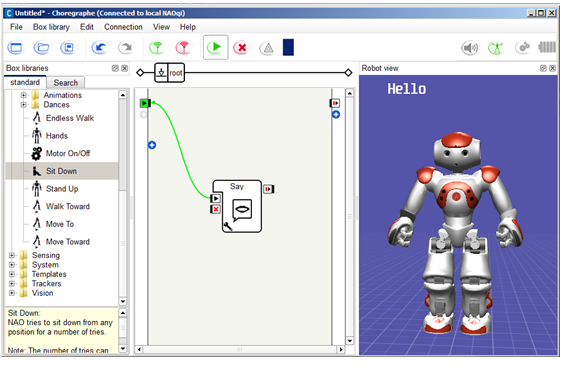Hello World 1 - using Choregraphe¶
Audience¶
| Level | All beginners | Time | 5 min |
| OS | Linux - Windows - Mac | Preparation | 15 min |
Preparation time is given for the case you have to install tools prior the tutorial.
Before starting¶
Make sure you have a robot ready to use, or read the Out of the box section.
- Make sure Choregraphe is installed on your computer.If it is not the case, see Installing Choregraphe suite.
Let’s do it¶
| Step | Action |
|---|---|
| Start Choregraphe. | |
Click the Connect to button and connect Choregraphe to your robot. 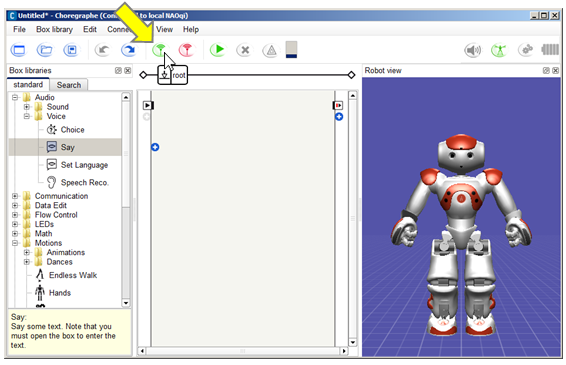
For further details, see How to connect your NAO. Your robot appears in the Robot view. |
|
Drag the Say box on the grey area. 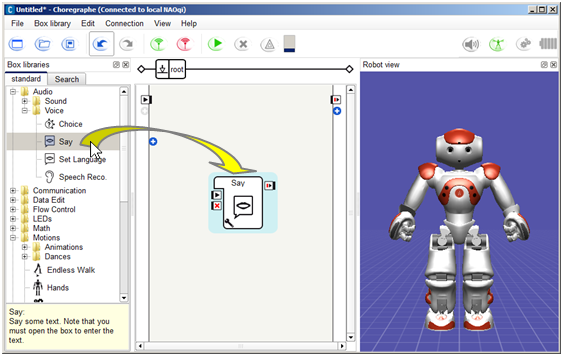
|
|
Create a link as below. 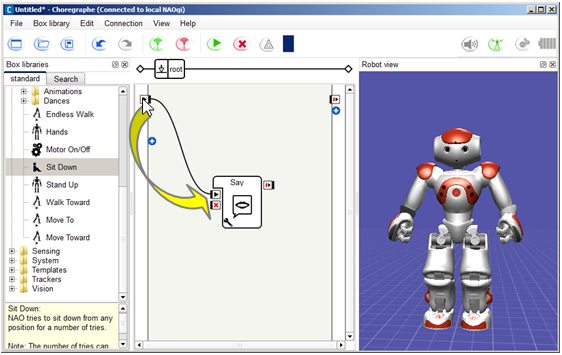
|
|
Click the Play button. 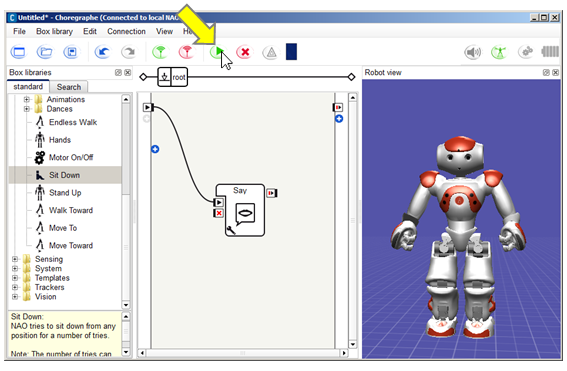
|
How it works¶
- The Connect to button allows you to define on which robot you will send your program.
- Dragging and dropping a box creates a ready-to-use copy of a predefined program.
- The Play buttons has a 2-in-1 function: it uploads the program on the robot and starts its execution.
- The execution automatically starts the box linked to the onStart input.
What you have learned¶
In Choregraphe, ready-to-use boxes allow you to create and play behaviors without writing a single line of code.
To go further¶
While you are there, take the opportunity to discover Choregraphe more in details, trying to make your robot walk, for example. See: Your first steps in Choregraphe.
Next step¶
What about creating your first script?
Try to create a Python script using Choregraphe editor: Hello World 2 - using Python in Choregraphe.