Hello World 4 - building C++ solutions for my computer¶
Audience¶
| Level | Advanced user | Time | 5 min |
| OS | Linux - Windows - Mac | Preparation | 1 hour |
Preparation time is given for the case you have to install tools prior the tutorial.
Before starting¶
Make sure you have a robot ready to use, or read the Out of the box section.
- Make sure C++ and C++ SDK are installed on your computer.If it is not the case, see C++ SDK Installation.
Let’s do it¶
| Step | Action |
|---|---|
Open a Command Prompt and go to the examples folder included in the C++ SDK documentation. $ cd /path/to/cpp/sdk/doc/examples
Where /path/to/cpp/sdk is the path of the C++ SDK. For example, Windows users will do: 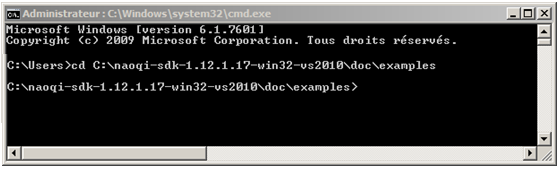
|
|
Type this command in order to create a worktree: $ qibuild init
|
|
Type this command in order to create a default toolchain using the feed from the C++ SDK: $ qitoolchain create mytoolchain /path/to/cpp/sdk/toolchain.xml --default
Where /path/to/cpp/sdk is the path of the C++ SDK. |
|
Type these commands in order to configure and build the sayhelloworld project: $ qibuild configure sayhelloworld
$ qibuild make sayhelloworld
|
|
Go to the folder containing the result of the build: $ cd /path/to/cpp/sdk/doc/examples/core/sayhelloworld/build-mytoolchain/sdk/bin
|
|
Type this command in order to test the result: $ sayhelloworld <IP of your robot>
Where <IP of your robot> is the IP address of your robot. If you don’t know the IP address of your robot, press its Chest button, he will say it. |
Result¶
Your robot says “Hello, world”.
What you have learned¶
qiBuild allows you to prepare and cross-compile a full C++ solution with 2 lines: configure and make.
To go further¶
- If you are not familiar with C++ language, you should go through the tutorial included in your IDE.
- For practical information about qiBuild, read: Using qiBuild with Aldebaran packages.
- To discover the full power of the qiBuild framework, read more about it in the qiBuild documentation.
- To discover NAOqi API, its modules and methods, see: NAOqi modules APIs.